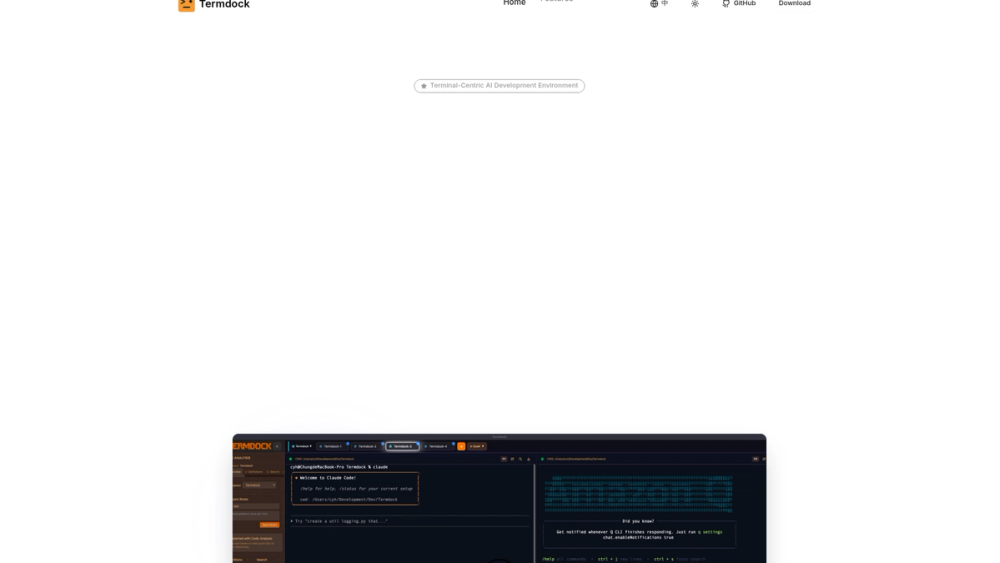Termdock is a terminal-centric AI development environment built to streamline the workflow of modern developers. It unifies multi-project workspaces, multiple terminal sessions, and Git workflows into a single, cohesive interface. By consolidating these core components, Termdock eliminates the constant need to juggle multiple IDEs, cluttered terminal windows, and disparate tools, which significantly reduces context switching and boosts productivity.
Designed for developers who manage complex projects and simultaneous tasks, Termdock provides a fluent and efficient coding experience. Its value lies in its intelligent integration of AI CLI tools, smart code analysis, and thoughtful layout management. By placing the terminal at the heart of the development process, it helps developers stay focused, write code faster, and manage projects with zero friction, ultimately accelerating output and creating a more personalized and comfortable workspace.
Features
- Unified Multi-Terminal Workspace: Manage multiple project directories and terminal sessions within a single window. Termdock supports up to four split-screen windows plus a picture-in-picture display, allowing you to run tests, monitor logs, and code simultaneously.
- Intelligent Code Analysis & Search: Utilizes Tree-sitter based AST parsing for over 13 languages. This enables one-click symbol referencing and dependency location, drastically reducing the time spent manually searching for definitions and jumping between files.
- Seamless AI CLI Integration: Built to enhance AI-powered command-line tools. You can drag and paste images directly into the CLI for analysis and Termdock will automatically compress large text inputs to fit within context limits, making AI interactions smarter and more efficient.
- Automatic Git Context Mapping: When you switch between terminal windows, Termdock automatically maps the correct Git repository to your active session. This zero-burden management prevents errors and simplifies version control across multiple repositories.
- Drag & Paste to CLI: Accelerate your workflow by dragging or pasting content—such as commands, file paths, or environment variables—from your browser, files, or other applications directly into the terminal, minimizing manual typing.
- Advanced Theme Customization: Personalize your development environment with rich theme options, custom background settings, and easy switching between dark and light modes. Multiple color schemes ensure a comfortable experience for long coding sessions.
- Prompt Management: Improve team standardization with a shared prompt library. Store, manage, and apply versioned prompts to commands and scripts, ensuring consistency and reusability across your team's workflows.
How to Use
- Installation and Setup: Download and install Termdock from the official website. Launch the application to begin setting up your environment.
- Create Your Workspace: Add your project root directories to create a unified workspace. Termdock will keep the states and records for each project saved separately, allowing for frictionless switching.
- Customize Your Layout: Split your terminal into multiple windows to handle different tasks at once (e.g., running a server, watching tests, and tailing logs). Use the picture-in-picture mode to monitor a critical process while working in your main terminal.
- Integrate AI Tools: Interact with your favorite AI CLI tools. Drag an image into the terminal to ask a question about it, or paste a large code block and let Termdock handle the compression for you.
- Navigate Code Intelligently: Open a source file and use the AST-powered search to instantly find symbol definitions or references. This is much faster than a standard text search.
- Personalize Your Theme: Go to the settings to select a color scheme, switch between light and dark modes, or set a custom background image to make your development space your own.
Use Cases
- Full-Stack Development: A developer can manage a frontend application, a backend API, and a database service in three separate terminal panes within one workspace. This eliminates the need to switch between different IDEs or terminal apps, streamlining the entire development and debugging process.
- DevOps and Infrastructure Management: An engineer can run Docker containers in one window, monitor real-time logs in another, and execute deployment scripts in a third. The picture-in-picture mode is perfect for keeping an eye on a critical build process while troubleshooting in the main terminal.
- AI-Powered Code Generation and Analysis: Use an AI CLI tool to refactor code. Paste a large function into Termdock, and it automatically compresses it for the AI. Then, in a parallel window, use the AST search to quickly verify the dependencies of the newly generated code.
- Multi-Repository Microservices: Manage a project composed of multiple microservices, each in its own Git repository. As you switch between terminals dedicated to each service, Termdock automatically updates the Git context, ensuring your commits and branch operations are always performed in the correct repository.
FAQ
What is Termdock?
Termdock is a terminal-centric AI development environment designed to unify multi-project workspaces, terminal sessions, and Git workflows into a single, efficient interface to reduce context switching and accelerate developer output.
What programming languages does the AST search support?
The intelligent code analysis feature is based on Tree-sitter and supports over 13 programming languages, allowing for deep code navigation and symbol location in a wide variety of projects.
Can I use Termdock with my existing AI CLI tools?
Yes, Termdock is built for seamless integration with AI CLI tools. It enhances their functionality with features like a multi-window display, the ability to drag and drop images to the CLI, and automatic compression of large text inputs.
How does multi-workspace management work?
You can add multiple project root directories into a single Termdock window. Each workspace's state and history are saved separately, enabling you to switch between different projects instantly without losing your context or command history.
Is it possible to customize the appearance of Termdock?
Absolutely. Termdock provides rich customization options, including multiple color themes, dark/light mode switching, and the ability to set custom background images, allowing you to create a personalized and comfortable coding environment.
What does the 'drag & paste to CLI' feature do?
This feature allows you to drag files, images, or paste text directly into the terminal. Termdock intelligently detects the content type (e.g., commands, paths, variables) to reduce manual typing and potential errors.
What is the picture-in-picture (PiP) mode for?
The PiP mode lets you keep a specific terminal window always visible on top of your other windows. It is ideal for monitoring long-running tasks like builds, tests, or server logs while you continue working in your main terminal.